- Los Angeles Unified School District
- SBAC section (no content)
-
Start Here!
Network down, cannot see the LAUSD WiFi:- Submit or call the IT Helpdesk at (213) 241-5200 to submit a service request, ask for the request be assigned to Network Management.
- Immediately report the Service Request and issue to your Main Office.
Cannot sign in with SSO:
- Try restarting the device and retry your password. If unsuccessful
- Try your SSO from a different connected laptop, Mac, or PC at the following link: https://www.lausd.org/Page/7412 if login successful, logout then retry your SSO on your original device again. If unsuccessful
- Call the IT Helpdesk at (213) 241-5200 and select option 1 and report.
Wireless is slow:- Guess the # of clients downloading content (Desired: Up to 20 clients per Access Point=AP). If there are many clients downloading content, it can produce bottlenecking on the AP or network (A simple representation of this is like observing the 405 freeway during rush hour tapered down to 1 lane) as seen below:
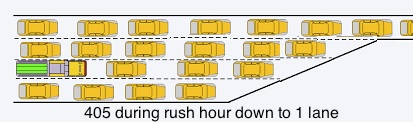 This rush for content can produce a slowing of downloaded content with this effect.
This rush for content can produce a slowing of downloaded content with this effect. - Each AP produces a signal as seen in a heat--map as shown below (“Red” show a better signal which tapers to a weaker signal “Green” extending from 8236_AP040)
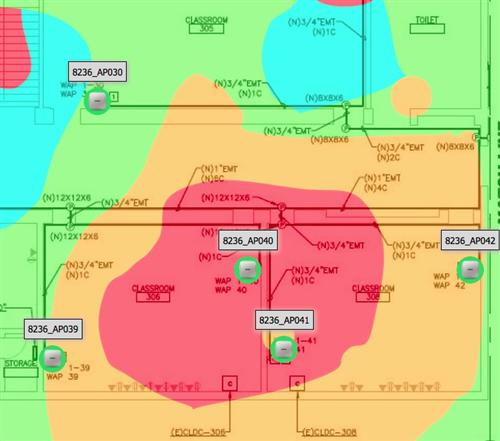
- Check if Access Point (AP) lights. If you see a Red light appear, submit a Service Request [Please note the AP number and room or office where the AP is located].
Types of AP’s:
Cisco AP’s: Green or Blue LED lights on AP’s
Aruba AP’s: Flashing Green LED Lights on AP’s
- What is being downloaded (if an App being downloaded a licensed App (VPP) can delay up to 5 min [Leave the device in one place for the download],
- Check if other areas of the site is experiencing the same thing.
- Run a speed-test from “Speedof.me” and note the download and upload speed
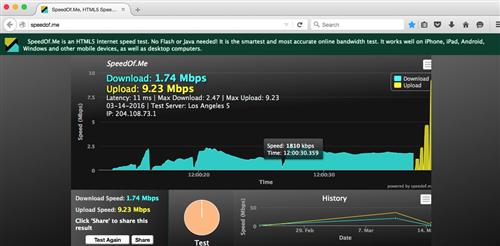
- Please note the number of WiFi devices like an Apple TV, wireless printers, a wireless Projector, a wireless Router, in the area or room?
- Call the IT Helpdesk at (213) 241-5200 or go to the IT HelpDesk at https://www.lausd.org/helpdesk
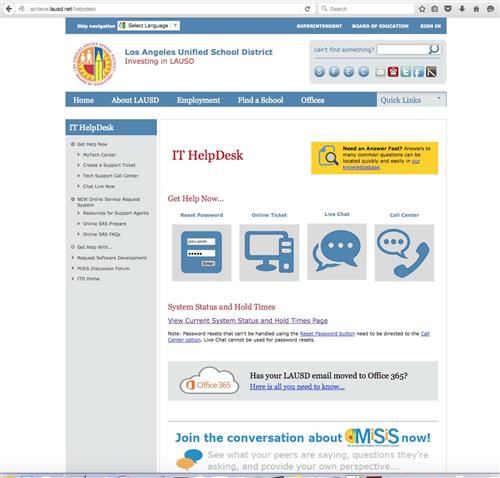
- Report the problem and ask for this issue to be assigned to Network Management.
- Report the Service Request and issue to your Main Office.
- Turn off-Report & remind the person(s) that these present Interference to the network
- Inform them that additional signals can slow the wireless speeds.
A managed device (Switches, Wireless Routers, etc.) can disable the data port if connected to a LAUSD jack. If a disabled jack is found,
- Disconnect the device and call the IT Helpdesk at (213) 241-5200 or go to the IT HelpDesk at https://www.lausd.org/helpdesk and report the problem.
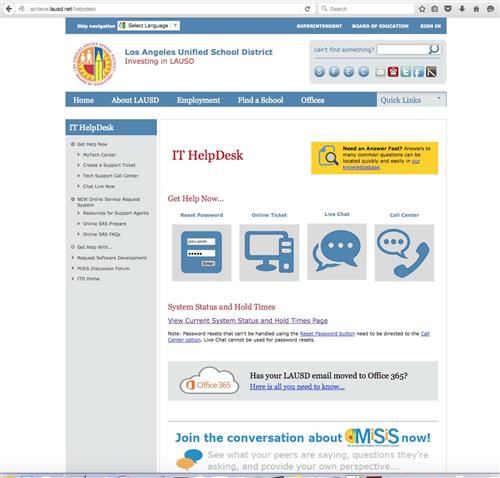
- Report the Service Request number to your Main Office and MCSA for follow up.
Remove Wireless off Printers and setup on Static IP’s:
Is the printer(s) broadcasting a wireless signal? If so,- Determine if the printer has a static IP address? If so,
- Determine the quantity of Printers needing a static IP
- Count the quantity of printers needing Static IP’s.
- Call the IT Helpdesk at (213) 241-5200 or go to the IT HelpDesk at https://www.lausd.org/helpdesk and report the problem.
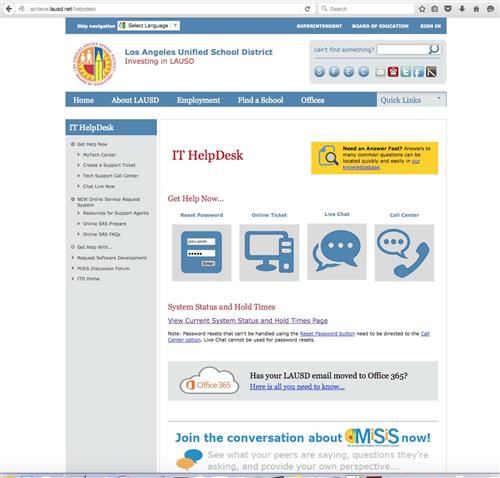
- Send the service request to your Main Office and MCSA for follow up.
Change Printers with Dynamic IP’s to Static IP’s:
- Determine the quantity of printers to update
- Determine the quantity of devices connecting that need updating
- Update devices to enable printing
- Call the IT Helpdesk at (213) 241-5200 or go to the IT HelpDesk at https://www.lausd.org/helpdesk and report the problem.
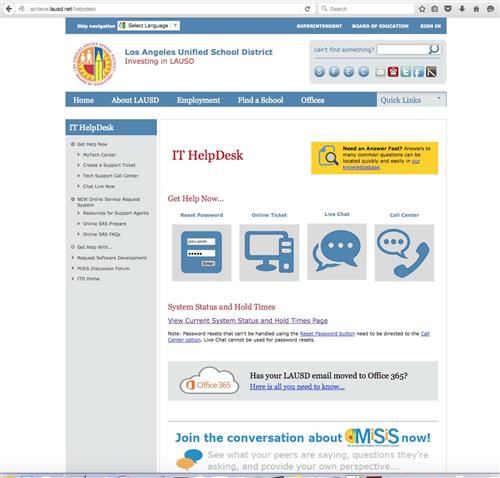
- Send the service request to your Main Office and MCSA for follow up.
Cannot unlock the cart lock:
- Re-check the combination with your school administrator
- Dial in the combination but push the shackle (the U-Shaped piece) in before pulling it out.
- If still unable to open the lock (notify your ITF & MCSA),
- Call the IT Helpdesk at (213) 241-5200 or go to the IT HelpDesk at https://www.lausd.org/helpdesk and report the problem.
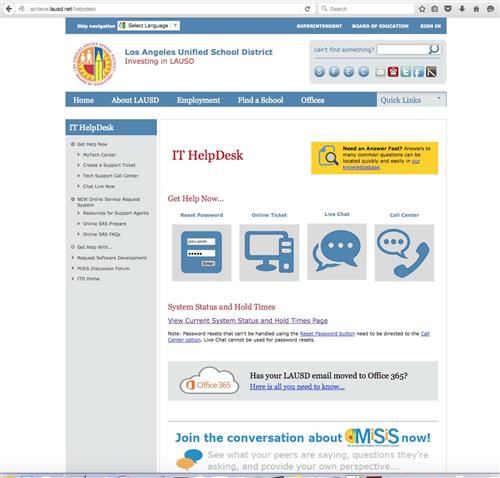
- Send or Notify your Administration for follow up.
Cart will not lock or is damaged:
- Call the IT Helpdesk at (213) 241-5200 or go to the IT HelpDesk at https://www.lausd.org/helpdesk and report the problem.
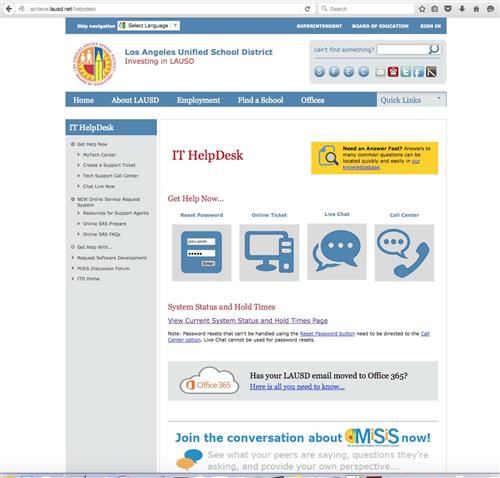
- Send or notify your Administration for follow up.
- iPads
- Windows Surface Tablets
- Windows Laptops
- Google Chromebook's
- Other devices

