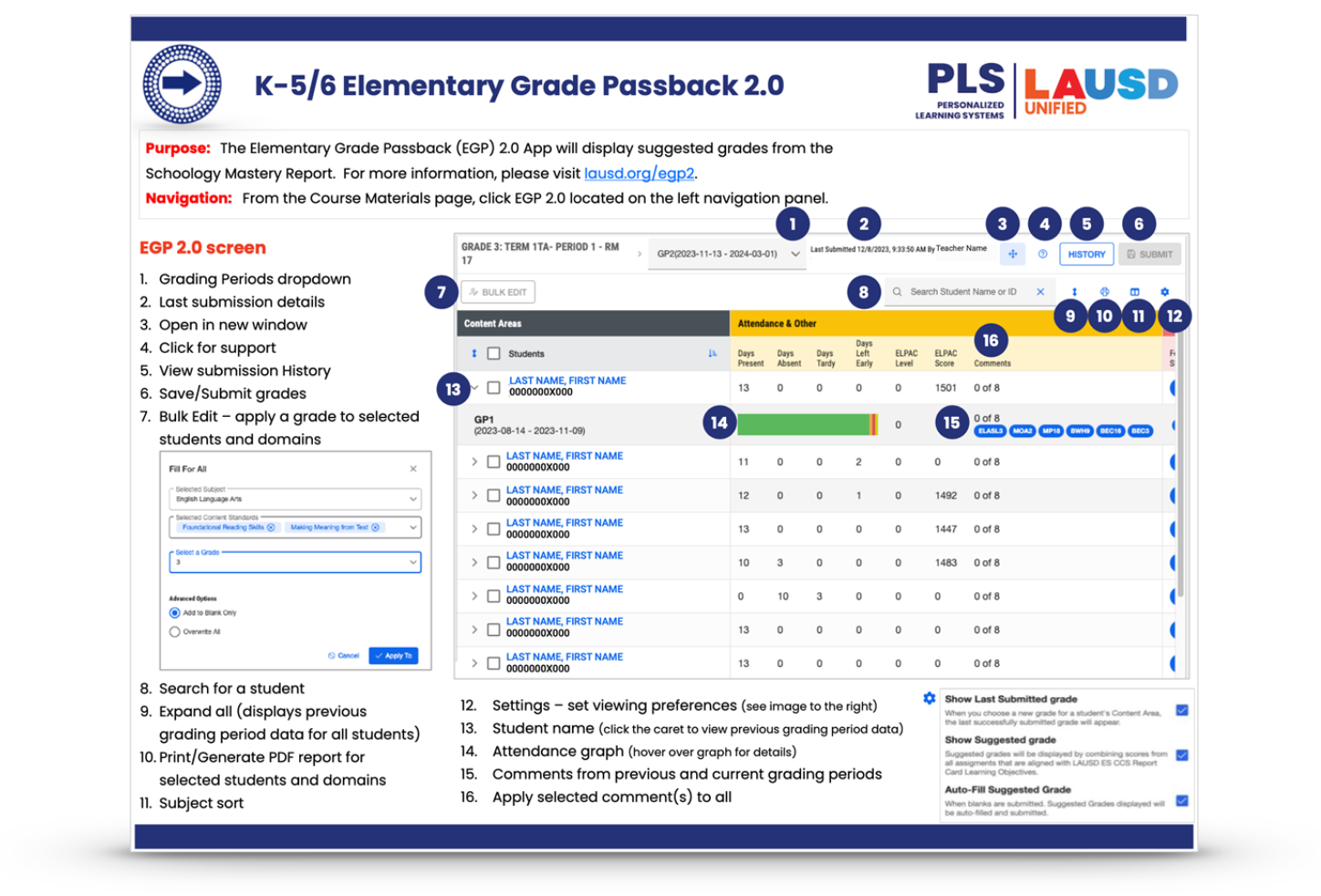- Los Angeles Unified School District
- PLS EGP2
PERSONALIZED LEARNING SYSTEMS |
-
Elementary Grade Passback (EGP2) Resources
-
The Personalized Learning Systems (PLS) department is releasing an update to the existing Elementary Grade Passback application.
-
The new EGP 2.0 is an up-to-date version of the original grade passback app, introducing new features requested by teachers. The EGP 2.0 app provides teachers with expandable student rows to display previous grading period marks and MiSiS attendance. The app incorporates better color coding to easily identify publishing status, grade distribution counts, and more. The new EGP 2.0 app is also closely tied to MiSiS for better data validation, reducing the number of sync errors encountered with the previous version. The EGP 2.0 app is available along with the original passback app for all elementary educators to use.
- What are the different tools available to teachers to support grading and progress reporting in elementary schools?
-
Schoology Gradebook
Schoology’s Gradebook is used to record grades associated with student performance as outlined in BUL-2332.7, Elementary School Progress Report Marking Practices, and Procedures, http://bit.ly/BUL2332.Elementary Grade Passback (EGP) 2.0 App
Elementary Grade Passback (EGP) 2.0 is a custom application within the learning management system (LMS), Schoology. The EGP 2.0 app provides a streamlined method for elementary teachers (UTK-5/6) to summarize, generate, and submit marks/grades from the online gradebook, Schoology, to the report card in MiSiS during each grade entry window.MiSiS Report Card Mark Entry
Teachers have the option to use the EGP 2.0 app or the ‘Manage Grades by Class’ screen in MiSiS to enter progress report marks. Teachers should enter all grades in the EGP 2.0 app or all grades in MiSiS. - When will the EGP 2.0 app be available for teachers to use?
-
Schools can opt-in to use the EGP 2.0 app for the second and third grading periods of the 2023-2024 school year. The app will be available to all elementary schools by the beginning of the 2024-2025 school year.
- What are the grading period midpoint and grade entry window dates?
-
Please see the chart below

- The course name contains the term ‘PERIOD 1,’ but we are entering grades for a different grading period. What does this refer to?
-
The name of your course stays the same throughout the year and has nothing to do with the grading period for which you are entering grades. Typically, elementary courses are named in MiSiS and assigned to ‘Period 1,’ which refers to the daily class period (e.g., period 1, period 2, period 3, etc.) set in MiSiS. The class period assigned is appended to the course name to help teachers with multiple classes (i.e., secondary teachers) distinguish between their classes
- Will the MiSiS grade entry screen still be available for teachers to enter and submit marks?
-
Yes. The MiSiS ‘Manage Grades by Class’ screen will still be available for all teachers at https://misis.lausd.net to enter grades/marks directly in MiSiS if they prefer not to use the EGP 2.0 app at this time. Teachers should enter all grades in the EGP 2.0 app or MiSiS. Mixing and matching could result in the loss of data.
- Can I use both the EGP 2.0 app and MiSiS grade entry screen to submit marks/grades at the same time?
-
Teachers should decide whether to use the EGP 2.0 app or MiSiS to enter all grades. Mixing and matching could result in the loss of data.
- I have a co-teacher or co-course administrator for my class/gradebook. Can they also submit grades using the EGP 2.0 app?
-
No. Only the roster-carrying teacher for the course, as assigned to the section in MiSiS, can submit grades using the EGP 2.0 app. Co-administrators have view-only access to the EGP 2.0 screen.
- If the roster-carrying teacher is on leave (long or short-term), can a substitute teacher or other designee use the EGP 2.0 app to submit grades?
-
Only the roster-carrying teacher for the course that has been assigned to the section in MiSiS can submit grades using the EGP 2.0 app. If a long-term sub has been approved by Human Resources, has been added to the MiSiS section, and has an LMS account, then they may be able to use the EGP 2.0 app. Day-to-day substitutes can not use the EGP 2.0 app.
- I just became the roster-carrying teacher in MiSiS during Grading Period 2 (GP2). Can I use the EGP 2.0 app to submit grades to MiSiS?
-
Yes. Teachers recently added as the teacher of record to an existing class in MiSiS can use the EGP 2.0 app.
- Do I still need to print the Teacher Verification Report (TVR) in MiSiS if I use the EGP 2.0 app?
-
Yes. The TVR is still required as per REF-6302.2, ‘Elementary Official Roll Book.’ The TVR is an important step to validating that the marks/grades submitted via the EGP 2.0 app (or directly in MiSiS) for each student’s report card are accurate.
- Does the EGP 2.0 app work for UTK teachers?
-
The EGP 2.0 app is available for UTK teachers to use. The EGP 2.0 app will not calculate suggested grades for UTK students; however, UTK teachers can use the EGP 2.0 screen to enter marks instead of using MiSiS.
-
Gradebook Setup
- How do I set up my gradebook to ensure the EGP 2.0 app will work?
-
All K - 5/6 teachers must follow our recommendations outlined in the New Elementary Gradebook Quickstart (DRAFT) to ensure the EGP 2.0 app functions correctly. In particular, make sure of the following:
- The last two check boxes on the Grade Setup screen must be checked. (‘Allow faculty to view student mastery details’ and ‘Allow members to view student mastery details.’) These two boxes must be checked to activate the student mastery report aligned with the elementary progress report domains.
- Graded items must be tagged with LAUSD ES CCS Custom Learning Objectives. These must be custom learning objectives aligning to the progress report domains. For detailed information, please refer to http://bit.ly/QSPart2.
- On the Mastery screen, Mastery Settings have to be configured as follows:
- Select the ‘Default Elementary Scale’ or a teacher-created 4-3-2-1 scale.
- Select ‘Average’ for the calculation method. For detailed information, please refer to http://bit.ly/QSPart4.
- The last two check boxes on the Grade Setup screen must be checked. (‘Allow faculty to view student mastery details’ and ‘Allow members to view student mastery details.’) These two boxes must be checked to activate the student mastery report aligned with the elementary progress report domains.
- Could we use a different scale other than the ‘Default Elementary Scale’ in the ‘Mastery Settings/Final Grade Setup’ and still see grades calculated in the EGP 2.0 app?
-
Only if the custom scale is a 4-3-2-1 point scale.
- Can you use a different scale for individual assignments?
-
Yes. As long as the ‘Default Elementary Scale’ (or custom 4-3-2-1 scale) is set for the ‘Mastery Setting/Final Grade Setup’ and the item is tagged with an ‘LAUSD ES CCS Custom Learning Objectives,’ the values entered will be included in the calculation for the EGP 2.0 app.
-
EGP 2.0 Screen
- Do the grades suggested by the EGP 2.0 app include only the current grading period?
-
Yes. While the class mastery report in Schoology displays suggested grades/marks cumulative from all grading periods, the EGP 2.0 app only displays suggested grades/marks entered into the gradebook and aligned with learning objectives for the current grading period.
- How are grades rounded?
-
EGP 2.0 will automatically calculate a suggested mark on the EGP 2.0 screen using the following rules for rounding:
Grade
Rules for Rounding
4
3.85 - 4.00+
3
2.75 - 3.84
2
1.50 - 2.75
1
0 - 1.49
- Can I override the suggested marks?
-
Yes. Teachers can override the suggested calculation directly in the EGP 2.0 screen during the grade entry window.
- Does the EGP 2.0 app automatically save data as I enter it?
-
No. It is crucial that you save your data periodically by clicking on the ‘Submit’ button at the top of the EGP 2.0 screen.
- Does the passback automatically send grades to MiSiS?
-
No. You must click the ‘Submit’ button every time you update a grade to pass back to MiSiS.
- Will I be able to apply the same grades to all students for a report card element in the EGP 2.0 app?
-
Yes. There are several features that help a teacher enter marks in mass for a student or specific report card element that applies to all students.
- If I override a grade in EGP 2.0 and then enter additional assignments and grades in the gradebook, will it change my grade override?
-
No. It will not change the override. You will see the current suggested grade to the right of the override grade, but the override set by the teacher will remain unless they select a new mark to use.
- The gradebook has switched to the new grading period, and I have more assignments to enter for the previous grading period. Can I still add those assignments?
-
Yes. The gradebook will switch to the new grading period after the last day of the previous grading period. You can add assignments and manually change the grading period. This can be done in the edit assignment window or on the ‘Bulk Edit’ screen to edit multiple assignments.
- Will the suggested grade in the EGP 2.0 screen update if I add additional grades?
-
The suggested grade in the EGP 2.0 screen will update as long as the newly entered assignments are in the appropriate grading period. Teachers must still click ‘Submit' to transmit any added/updated/changed marks from the EGP 2.0 screen to MiSiS.
- Is there a way I can see the last grading period’s grades or comments side by side with this grading period so I can compare them?
-
Yes, if you use EGP 2.0 to enter marks, you can see the grades and comment codes from a previous grading period. However, it is important to remember that EGP 2.0 is not the official record of final grades/marks, so it is best to view the final grades in MiSiS using the Teacher Verification Report (TVR).
-
ELD Dual Language
- Will ELD grades pass back?
-
ELD grades pass back to MiSiS only if both performance level and grades are entered on the EGP 2.0 screen (e.g. performance level – Emerging, Expanding, Bridging, and a grade of 1-2-3-4).
- Will Dual Language grades pass back?
-
Grades K-3 using Target Language Arts (TLA) Standards
Grades for assignments aligned with TLA standards will be included in the suggested grade on the EGP 2.0 app for grades K-3. Grades K-3 use TLA standards, which are scored using the traditional 1-4 scale. Teachers are able to align TLA standards in graded items, and these items will generate marks in the EGP 2.0 app.
Grades 4-6 using Target Language Proficiency (TLP)
TLP standards will not have recommended grades. Teachers can manually enter proficiency levels on the EGP 2.0 screen, and they will pass back to MiSiS. TLP final marks are based on a proficiency level and not a 1-4 numeric scale. Since the EGP 2.0 app can only receive 1-4 numeric grades from Schoology, TLP learning objectives are not a part of the calculated grades on the EGP 2.0 app at this time.
-
Troubleshooting/Support
- I received a ‘Session closed by newer session’ error. How do I fix this?
-
Depending on the browser, this is usually resolved by logging out of Schoology, clearing the browser cache, restarting the browser or computer, or logging into Schoology using a different browser (Chrome or Firefox) or computer.
- I aligned all my assignments with ‘LAUSD ES CCS Custom Learning Objectives,’ I launched the EGP 2.0 app, and I do not see any grades for the current grading period. Why is that?
-
To ensure your gradebook is set up correctly for EGP 2.0 success, be sure all of the following are completed in your gradebook:
- The last two check boxes on the Grade Setup screen must be checked. (‘Allow faculty to view student mastery details’ and ‘Allow members to view student mastery details.’) These two boxes must be checked to activate the student mastery report aligned with the elementary progress report domains.
- Graded items must be tagged with LAUSD ES CCS Custom Learning Objectives. These must be custom learning objectives aligning to the progress report domains. For detailed information, please refer to http://bit.ly/QSPart2.
- On the Mastery screen, Mastery Settings have to be configured as follows:
- Select the ‘Default Elementary Scale’ or a teacher-created 4-3-2-1 scale.
- Select ‘Average’ for the calculation method. For detailed information, please refer to http://bit.ly/QSPart4.
- The last two check boxes on the Grade Setup screen must be checked. (‘Allow faculty to view student mastery details’ and ‘Allow members to view student mastery details.’) These two boxes must be checked to activate the student mastery report aligned with the elementary progress report domains.
- I tried to ‘Submit’ my grades using EGP 2.0, and the screen shows a large number of errors. How do I figure out the errors and how to correct them?
-
First, it is important to note that even if errors are present after submitting, many of the marks entered were successfully passed back to MiSiS. A teacher can verify this by looking at the grade entry screen in MiSiS. If you encounter many errors, the most common resolutions are:
- Check the mastery settings to ensure mastery grade settings are set to the ‘Default Elementary Scale’ or another 4-3-2-1 scale.
- Always remember to click ‘Submit’ on the EGP 2.0 screen before navigating away from the EGP 2.0 app to ensure your most recent entries are saved in EGP 2.0.
It is always recommended to review the Teacher Verification Report (TVR) in MiSiS to confirm that the marks were submitted successfully.
- Where can I find resources on the EGP 2.0 app?
-
Resources specific to the EGP 2.0 app can be located at https://www.lausd.org/egp2.
- Where can I find more information about Schoology and learn about other gradebook features?
-
Various resources are available at the PLS website at http://lausd.org/pls, including “how-to” videos, FAQs, and job aids.
- Where can I go for technical support using Schoology and the EGP 2.0 app?
-
The MiSiS Help Desk is available to provide technical assistance if needed. Please call (213) 241-5200 (select Option 5, Option 1) or visit the PLS website at http://lausd.org/plssupport for additional support.
PLS EGP2 TESTIMONILAS SLIDES
EGP 2.0 Intro Video