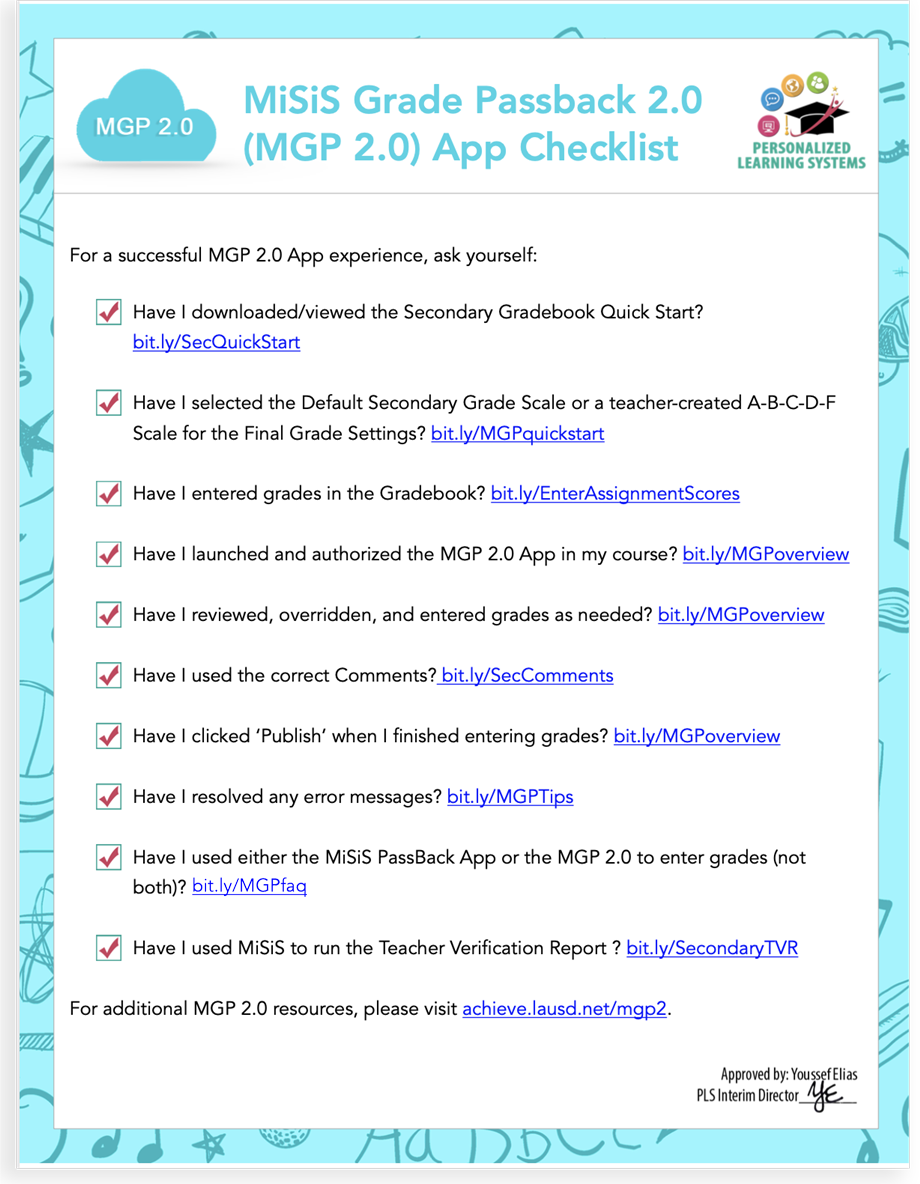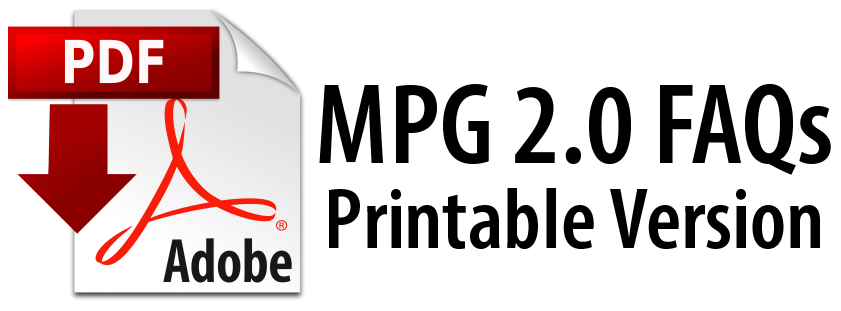- Los Angeles Unified School District
- PLS SGP Resources
PERSONALIZED LEARNING SYSTEMS |
-
MiSiS Grade Passback 2.0 (MGP 2.0) Resources
- General MGP 2.0 App Questions
-
What are the different tools available to teachers to support grading and progress reporting in secondary schools?
Schoology Gradebook
Schoology’s Gradebook is used to record grades associated with student performance as outlined in Dates for Required Reports of Marks in Secondary Schools, REF-4236.16MiSiS Grade Passback 2.0 (MGP 2.0) App
The MiSiS Grade Passback 2.0 (MGP 2.0) is a custom application that is being developed within the Learning Management System (LMS), Schoology to replace the current MiSiS Grade Passback app. The MGP 2.0 app provides a streamlined method for secondary teachers (6-12) to summarize, generate, and submit marks/grades from the online gradebook, Schoology, to the progress report card in MiSiS during each grade entry window.MiSiS Progress Report Card Mark Entry
During the rollout phase of MGP 2.0, teachers will have the option to use the MGP 2.0 or the MiSiS Grade Passback app to enter progress report marks. Teachers should enter all grades in either the MiSiS Grade Passback or the MGP 2.0 app. Entering grades between the two apps during a grading window could result in the loss of data.
When will the MGP 2.0 app be available for teachers to use?
The MGP 2.0 app will be available to edit and submit grades/marks during summer school 2021 when the grade entry window begins. It will only be available to a select group of focus schools. A soft launch will begin during the Fall 2021-2022 school year to approximately 50 schools and increase to 100 schools by the end of the fall semester. A full rollout to all secondary schools will begin in Spring 2021-2022.
What will happen to the MiSiS Grade Passback app?
The MGP 2.0 app will replace the current MiSiS Grade Passback app by the 2021-2022 Spring semester.
Will the MiSiS grade entry screen be available for teachers to enter and submit marks?
No. The MiSiS ‘Manage Grades by Class’ screen is only available for Option/Continuation schools. All other secondary teachers must use either the MiSiS Grade Passback or the new MGP 2.0 app.
I have a co-teacher or co-course administrator for my class/gradebook, can they also submit grades using the MGP 2.0 app?
No. Only the roster-carrying teacher for the course, as assigned to the section in MiSiS, can submit grades using the MGP 2.0 app.
If the roster-carrying teacher is on leave (long or short-term) can a substitute teacher or other designee use the MGP 2.0 app to submit grades?
Only the roster-carrying teacher assigned to the course section in MiSiS can submit grades using the MGP 2.0 app. If a long-term sub has been approved by Human Resources, been added to the MiSiS section, and has an LMS account, then they may be able to use the MGP 2.0 app.
Do I still need to print the Teacher Verification Report (TVR) in MiSiS if I use the MGP 2.0 app?
Yes. The TVR is still required as per REF-6294.3, ‘Secondary Official Roll Book.’ The TVR is an important step to validating that the marks/grades submitted via the MGP 2.0 app for each student’s progress report card are accurate.
- Gradebook Setup
-
How do I set up my gradebook to make sure the MiSiS Grade Passback (MGP) 2.0 app will work?
You must follow our recommendations in the Secondary Gradebook Quickstart, which was part of the banked time module, to ensure the MGP 2.0 app functions correctly. In particular, make sure of the following:
- bit.ly/SecQuickStart, or the Mastery Learning and Grading (MLG) setup
- https://bit.ly/3cttous, to ensure the MGP 2.0 app functions correctly.
Could we use a different scale other than the ‘Default Secondary Grade Scale’ in the 'Final Grade Setings’ and still see grades calculated in the MGP 2.0 app?
Yes. You can use any standard letter grade scale. Numeric and +/- grade scales are not accepted by the MGP 2.0 app.
Can you use a different scale for the gradebook?
Yes. You can use any scale, including numeric and +/- scales, as long as the Final Grade Settings is set to either ‘Default Secondary Grade Scale’ or a teacher created letter grade scale.
- MGP 2.0 App Screen
-
Do the grades suggested by the MiSiS Grade Passback 2.0 (MGP2) app include only the current grading period?
No. The MGP2 app will display cummulative suggested grades from the Schoology Gradebook based on the number of scored graded assignments. The suggested grades will be calculated according the grade scale selected in the Grade Setup screen. Grade calculations will vary based on teacher grading practice (points or percentage).
Can I override the suggested marks?
Yes. Teachers can override the suggested calculation directly in the MGP2 screen during the grade entry window.
Does the MGP2 app automatically save data as I enter it?
No. It is crucial that you submit your data using the 'Submit' button at the top of the MGP2 screen before navigating away from the app.
Does the MGP2 app automatically send grades to MiSiS?
No. You need to click the ‘Submit’ button every time you update a grade to pass back to MiSiS.
Will I be able to apply the same grades to all students in the MGP2 app?
Yes. There is the option to select 'Apply To All' to override a gradebook, work habit, and cooperation grades. This feature can also be applied to comments. Please view the following videos for specific examples: (add video link).
If I override a grade in MGP2 and then enter additional assignments and grades in the gradebook, will it change my grade override?
No. It will not change the override. You will see the current suggested grade next to the override grade, but the override set by the teacher will remain unless they select a new mark to use.
Will the suggested grade in the MGP2 screen update if I add additional grades to the gradebook?
Yes, the suggested grade in the MGP2 screen will update. Teachers must still click ‘Submit' to transmit any added/updated/changed marks from the MGP2 screen to MiSiS.
Is there a way I can see the last grading period’s grades or comments side by side with this grading period so I can compare?
Yes. You can view grades entered for previous grading periods by clicking on the student's name. This will expand the student's column and display previously submitted grades. You can also click on the Expand button, to expand all student columns.

It is important to remember that MGP2 is not the official record of final grades/marks, so it is best to view the final grades in MiSiS using the Teacher Verification Report (TVR) in MiSiS.
What do the arrows next to the previous submitted grades indicate?
An 'up' arrow indicates the student has raised their grades from the previous reporting period. The 'down' arrow indicates the students grade has dropped, and a 'side' arrow indicates there was no change from the previous reporting period.
Does it matter where we input our comments?
Each student is allowed up to three (3) comments. It does not matter which row you insert your comments. All comments are placed in the same place in the actual progress report card.
- Troubleshooting/Support
-
I received a ‘Session closed by newer session’ error. How do I fix this?
Depending on the browser, this is usually resolved by logging out of Schoology, clearing the browser cache, restarting the browser or computer, or logging into Schoology using a different browser or computer.
I tried to ‘Submit’ my grades using MiSiS Grade Passback 2.0 (MGP2) and the screen shows a large number of errors. How do I figure out the errors and how to correct them?
First, it is important to note that even if errors are present after submitting it, many of the marks entered were successfully passed back to MiSiS. If you encounter a large number of errors, the most common resolutions are:
-
- Check the Grade Setup settings to ensure the Final Grade settings is set to the ‘Default Secondary Grade Scale’ or another letter grade scale.
- Check to make sure there are no duplicate comments for the same student.
- Always remember to click ‘Submit’ in the MGP2 screen before navigating away from the app to ensure your most recent entries are saved in MGP2.
It is always recommended to review the Teacher Verification Report (TVR) in MiSiS to confirm that the marks were submitted successfully.
Where can I find resources on the MGP2 app?
Resources specific to the MGP2 app can be located at http://www.lausd.org/mgp2.
Where can I go for technical support using Schoology and the MGP2 app?
The LAUSD Schoology Help Desk is available to provide technical assistance if needed. Please call (213) 241-5200 (select Option 5, Option 1) or visit the PLS website at http://www.lausd.org/plssupport for additional support. Teachers can also receive general support from the designated LMS Champion(s) at your school.
Where can I find more information about Schoology and learn about other gradebook features?
A variety of resources are available at the PLS website at http://www.lausd.org/pls, including “how-to” videos, FAQs, and job aids.
Where can I find training opportunities for MGP 2.0?
For all training opportunities, click on the flyer.
-
- Useful Links
-
MiSiS Grade Passback 2.0 (MGP 2.0) resources
MiSiS Grade Passback 2.0 Handout
MiSiS Grade Passback 2.0 Videos
Grade Setup - Secondary Gradebook Quick Start: bit.ly/MGPquickstart
MGP 2.0 Overview and Grade Submission: bit.ly/MGPoverview
MGP 2.0 Troubleshooting Tips: bit.ly/MGPTips
Secondary Gradebook Quickstart Job Aid
REF - 6294.3, Secondary Official Roll Book