- Los Angeles Unified School District
- Email Retention
-
Below, find answers to commonly asked questions.
Technical Questions
Q. How do I identify the version of Outlook I'm using and the job aid to follow?A. Before you can apply a retention policy to folders and/or email messages, you must know the version of Outlook you are using. To determine which version of Outlook you're using, compare the images below with the Outlook ribbon on the application you use.
If the application looks like this... The version of Outlook is... 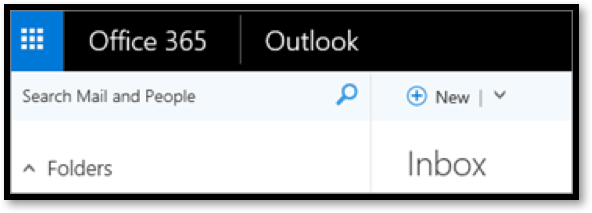
Outlook on the web for business 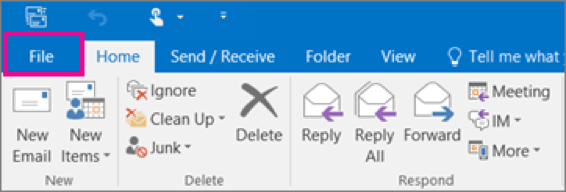
Outlook 2016 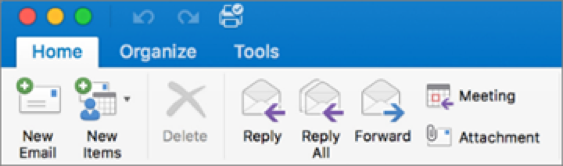
Outlook 2016 for Mac 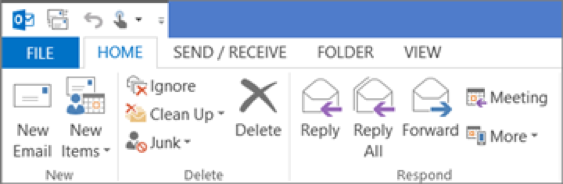
Outlook 2013 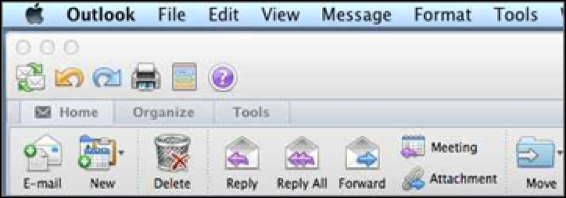
Outlook for Mac 2011 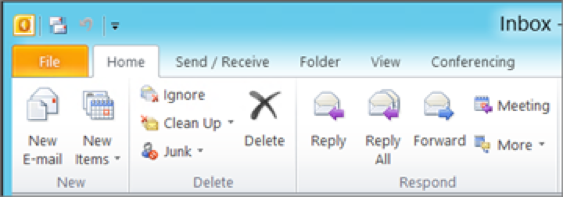
Outlook 2010 Q. Will the email retention apply to my archives?A. No, the automatic deletion of emails will not apply to emails you have archived (or created PST files) and saved to your hard drive. However, you are still responsible for retaining and producing records within your archive, as well as disposing of them manually when they are no longer required.
Q. When should I tag an email with a longer retention?A. Ideally, emails and their attachments that are records should be moved into a repository such as File Net or SharePoint to both preserve them and make them accessible to others who may need to access them. If no repository is available, they should be tagged with the appropriate retention period. You can find guidance on determining retention from the Records Management - Records Retention Website.
In general you should use the 4-year retention for general business or administrative records of the district that are not preserved elsewhere including:
- Status reports
- Agendas
- Meeting minutes
- Work Instructions
The 7-year retention should be applied to records related to long-term projects. Additionally, it should be used for any email that could likely be subject to an audit, such as:
- Records of financial transactions
- Spending approvals
- Records supporting compliance to government programs or grants
- Certifications or Licenses
- Test results
Records that do not need to be retained include:
- Duplicate records, such as documents received as part of a general distribution list
- Drafts
- Reports generated from other Record Keeping systems such as SAP or MiSiS
- Notifications
Q. What if I need to retain emails longer than 7 years?A. If you have email that are District records that need to be retained longer than 7 years, the best solution is to move them into shared repository such as File Net, SharePoint, or a shared drive. That will ensure that the emails are available to the District even when you are not. However, if no shared repository is available, you should submit an exemption request so those emails can be preserved to meet their retention requirements. You can submit an Exemption Request here.
Q. How do I "tag" an email?A. In most instances, you can tag an email by right clicking the message, selecting “Assign Policy” from the dropdown and selecting 4-year retention or 7-year retention (see example below). See the Job Aids for specific instructions for the Outlook client you use, as well as steps for tagging multiple emails or assigning retentions to whole folders.
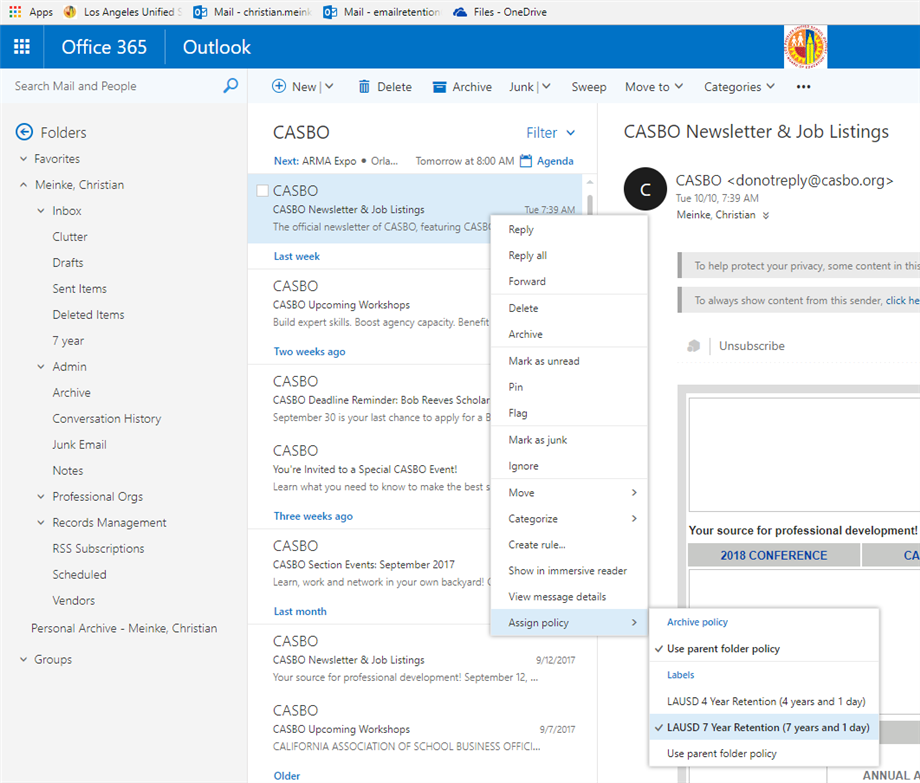 Q. Can I tag my emails using a Mac?
Q. Can I tag my emails using a Mac?A. Outlook for Mac does not fully support tagging; however, there are some workarounds that can allow you to tag your emails:
- If you sign into Outlook Web App (OWA), the web-based email client, full functionality is available for tagging emails and folders.
- If you prefer working in Outlook for Mac, you can first setup folders with retention rules in OWA. Email will then inherit the retention assigned to the folder regardless of what version of Outlook you are using.
Q. Can I tag my emails using a Mobile device?A. None of the current mobile clients support tagging; however, there are some work-arounds that can allow you to tag your emails:
- If you sign into the Outlook Web App (OWA), the web-based email client, full functionality is available for tagging emails and folders.
- If you prefer working on your mobile device, you can first set-up folders with retention rules in OWA. Email will then inherit the retention assigned to the folder regardless of what version of Outlook you are using.
Q. What if my Outlook does not have the option to "assign policy" to an email?A. Some desktop versions of Outlook such as Outlook for Mac, or Outlook installed as part of a standard Microsoft Office instance do not support the ability to “tag” (assign policy). In most cases, you can still tag your emails using the Outlook Web Application (OWA). In OWA, you can also assign policies to folders so you can tag your emails by dragging and dropping them into tagged folders, even when using a version of Outlook that does not support tagging.
If you are on a Windows machine that can support Office 365, you can take advantage of LAUSD’s Enterprise License Agreement and upgrade your Outlook Client to Outlook Pro 2016. Follow link on Office 365, or contact the ITD Help Desk.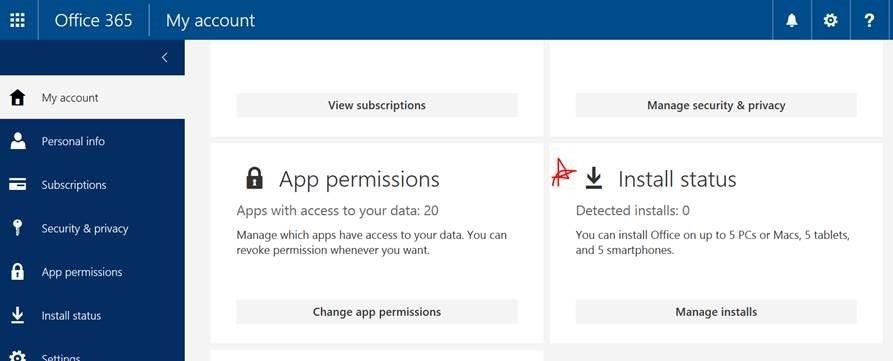 Q.How is the deletion date calculated?
Q.How is the deletion date calculated?A. The retention is calculated based on the date of the email, not when the retention is assigned. For example, an email dated on November 1, 2017 will be deleted on November 2, 2019. If it is assigned a 4-year retention, it will be deleted on November 2, 2021.

The web-based version of Outlook will display the retention policy and expiration date in a header above the body of the email message. Please note; assigning a 7-Year retention to an email that is older than 7 Years will not prevent it from being deleted.
Q. How do I "untag" an email?A. If you tag an email in error, you can "untag" it by selecting "use folder policy" from the assign policy drop-down menu. If the email inherited its retention policy from a folder, you will have to first move the email back into your inbox or another untagged folder prior to un-tagging it.
Q. Can I get my deleted emails back?A. Deleted emails can be recovered within 30 days; however, if the recovered emails are not tagged with a longer retention or moved to another repository, they will be deleted again on the following day. (See Office 365 Help for steps to recover deleted emails)
Q. My inbox only goes back one year; were my emails already deleted?A. By default, Outlook will only display 12 months of email. You can change your display settings in Outlook by clicking on File => Account Settings => Account Settings... => Highlight account => Change => Slide the bar to a longer period (if desired) => OK. If you make this change and have a large number of emails, you might experience a slowdown in loading your emails, so you may want to change this setting back after you review your older emails.
Q. What is OneDrive?A. OneDrive provides one (1) terabyte (TB) of personal storage in "the cloud" so that you can keep and share your documents, photos and videos even if something happens to your computer or device. OneDrive works with Microsoft Office and can be accessed across different devices. You can use OneDrive as a place to store your email attachments to prevent them from being automatically deleted with emails that have met their retention. You can find out more about OneDrive at the OneDrive Help Center.
Context
Q. What was the purpose of the 2014 Email Retention Task Force?A. In July 2012, the District made an attempt to curb the growth of email by establishing a maximum one-year retention policy for all email (Bulletin 5503.1 Records Retention and Destruction). This policy was never implemented and email continued to grow.
In 2014, the Email Retention Task Force was created to review the email component of the Records Retention policy. The Task Force unanimously recommended to extend the Policy's one-year retention period to a two-year default retention period with a provision that certain groups or email could have longer retentions assigned.Q. Who was a part of the Email Retention Task Force?A. The Task Force was chaired by then Board member Galatzan and 12 additional members representing key District offices, District labor partners, the City of Los Angeles, and a government watchdog group.
Q. Why is this policy being implemented?A. It is too costly for the District to retain all email. By disposing of unnecessary information, it is easier to retain, access, and protect important information. In addition, searches become more efficient in providing accurate, responsive results.
The retention period of two years was chosen to provide the appropriate amount of time to review emails. This length of time is consistent with LAUSD's experience with Public Records Act requests.Q. What are the benefits of Email Retention?A. The new Email Retention Policy provides the following benefits:
- Important information is preserved by enforcing this policy, employees must identify those emails that truly are important records and flag those to be preserved. This provides both the public and the District with a meaningful repository of important records against which Public Records Act requests and other searches can be made.
- Reduces costs by reducing the amount of information to process and manage, systems will run faster and searches will produce better results.
- Improves operational efficiency by eliminating redundant, outdated, and inaccurate information to process and manage systems will run faster and searches will produce better results.
- Protects personal privacy by deleting non-public information that is no longer needed by the District, the risk of disclosure for that information is eliminated.


