 | Search - Windows Internet Explorer |
| | 1. Type "http://psd.lausd.net/" in the Address and search using Search The Web (privitize) text box. |
| | 2. Press "Enter". |
 | Procurement Services Division |
| | 3. Click to select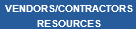 link. link. |
 | Vendors/Contractors Resources |
| | 4. Click  link to start the self registration process. link to start the self registration process. |
 | Supplier Self-Registration |
| | 5. Click and type in the Employer Identification Number: text box. Example: "72 4567890" |
| | 6. Select the appropriate answer for "Are you 1099 reportable in accordance with IRS guidelines: combo box  ". ". |
| | 7. For example, select list item  . If "Yes" is selected, IRS Form W-9 must be submitted via fax or E-mail. . If "Yes" is selected, IRS Form W-9 must be submitted via fax or E-mail. |
| | 8. Click and type in the Name of Company / Individual: text box. Example: "Test Company2" |
| | 9. If there is an Extension of Name, then type in the (Extension of Name or DBA):text box or leave it blank. or leave it blank. |
| | 10. Click and type in the Address: text box. Example "333 S Beaudry Ave" |
| | 11. Click and type in Postal Code: text box. Example "90017". |
| | 12. Click and type in the City: text box. Example: "Los Angeles". |
| | 13. Click and type in the appropriate Region / State text box or Click button  to search for the appropriate Region / State. to search for the appropriate Region / State. |
 | Region (State, Province, County): All Values |
| | 14. Select the appropriate line button  and... and... |
| | 15. Click OK button  . . |
 | Country Key: All Values |
| | 16. Select the appropriate line button  and... and... |
 | Supplier Self-Registration |
| | 17. Click and type in the appropriate Country text box or Click button  to search for the appropriate Country. to search for the appropriate Country. |
 | Country Key: All Values |
| | 18. Click OK button  . . |
 | Supplier Self-Registration |
| | 19. Click and type in the Phone Number: text box. Example: "764-987-1256" |
| | 20. Click and type in the E-mail Address (Purchasing): text box. Example testing2@gmail.com. |
| | 21. If there is an alternate E-mail address for accounting then type in the E-mail Address (Accounting): text box or leave it blank. |
| | 22. If the Payment Remittance address is the same as the address given in the previous section then skip the Payment Remittance Address section and proceed to the Communication Details section. However, an opportunity is given to provide a payment remittance E-mail address during the registration process. |
| | 23. For example, if the Payment Remittance address is different from the company's actual address then click the Same as above: check box  to uncheck and... to uncheck and... |
| | 24. Click and type in the Name of Company: text box. Example:Test Company Remittance 2. |
| | 25. If there is an extension name then type in the ( Extension of Name or DBA ): text box or else leave it blank |
| | 26. Click and type in the Address: text box. Example: P.O. Box 521550 |
| | 27. Click and type in Postal Code: text box. Example: 33152 |
| | 28. Click and Type in the City: text box. Example: "Miami" |
| | 29. Click button  to search for required State. to search for required State. |
 | Region (State, Province, County): All Values |
| | 30. Select the appropriate State or click Cancel button  to manually enter the State. to manually enter the State. |
 | Supplier Self-Registration |
| | 31. Type in the Region / State: text box. Example: "FL" |
| | 32. Use button  to search for the correct Country or... to search for the correct Country or... |
| | 33. Manually type in the Country: text box. Example: US. |
| | 34. Click and type in the First Name: text box. Example: Test Supplier 2 |
| | 35. Click and type in the Last Name: text box. Example: ABC |
| | 36. Select the appropriate Form. Example: Mr. . . |
| | 37. Click and type in the Phone Number: text box. Example: 305-762-8342 |
| | 38. If there is a Fax number, type it in the Fax Number: text box. This is an optional field and can be left blank. |
| | 39. Click and type in E-Mail Address: text box. Example:testing2@gmail.com |
| | 40. Click Type of Business: combo box  to select type of business. to select type of business. |
| | 41. Select appropriate list item. Example: S Corporation  . . |
| | 42. Click and Type in "If you have a Seller’s Permit / Use Tax Account / Resale Number issued by the California State Board of Equalization, please provide the number": text box or leave it blank. |
| | 43. Select and click product categories offered by the company. Example: check box  for Plastics, Resins... for Plastics, Resins... |
| | 44. Type in or select using the button, if you are a Small Business Enterprise, which of the following agencies are you certified with? or leave it blank. |
| | 45. Type in or select using the button, When does your SBE Certification expire? or leave it blank. |
| | 46. Type in the Average Annual Sales over a three-year period? or leave it 0.00 |
| | 47. Click and type in the Number of Employees?: text box or leave it blank. |
| | 48. Type in a maximum of three NAICS codes below or leave it blank. |
| | 49. Click Gender: combo box  . . |
| | 50. Select the appropriate list item or leave it blank. Example: Male  . . |
| | 51. Type in or use the button to search for appropriate Ethnicity code: text box or leave it blank. |
| | 52. Click and type in the Name of the person completing the registration process. Example:Test Supplier 2 |
| | 53. Click Yes, I have read the data privacy statement and accept the terms.: check box  . .  This step must be taken in order to complete the registration process. The Send button cannot be clicked on until the check box is marked. This step must be taken in order to complete the registration process. The Send button cannot be clicked on until the check box is marked.
|
| | 54. Click Send button  to complete the registration process. A Confirmation Pop-up window will appear stating that the registration was successful and a confirmation E-mail will be received. Two system-generated E-mail notifications will be sent out by LAUSD. The first E-mail notification will contain a website link and temporary User ID. The second E-mail notification will contain a temporary password. Following are examples of the E-mail notifications that will be received. to complete the registration process. A Confirmation Pop-up window will appear stating that the registration was successful and a confirmation E-mail will be received. Two system-generated E-mail notifications will be sent out by LAUSD. The first E-mail notification will contain a website link and temporary User ID. The second E-mail notification will contain a temporary password. Following are examples of the E-mail notifications that will be received. 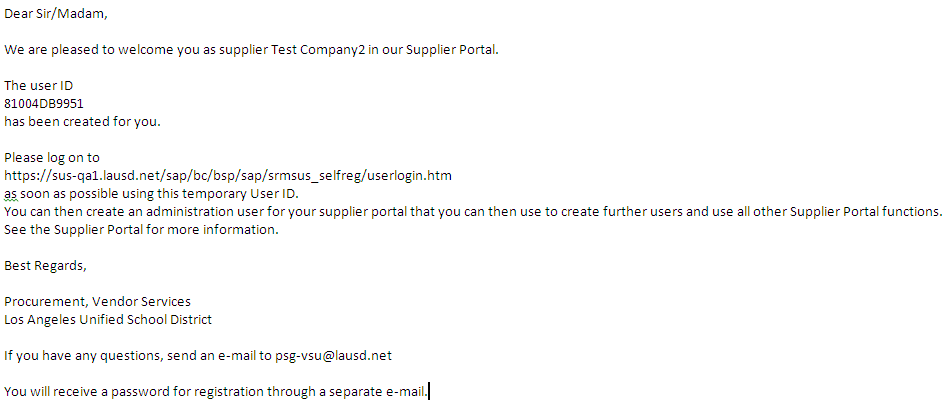
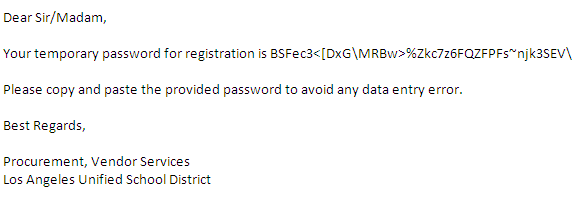
|



